Remember the time when changing the default font for mail was as easy as setting a new font in the “Body” field of the “Memo” form of the mail template? Well it’s no longer the way it works.
Yes, there is a new option within the Lotus Notes Standard Client where users can easily set their preferred font.
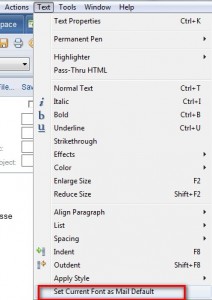
The downside of this function is that every user has to do it manually and that there is no way for you to set a company wide standard font with it.
But this was exactly the request I got from a customer.
I did some research and in one of the forums found a “solution” involving the setting of NAMEDSTYLEn AND NAMEDSTYLEn_FACE entries in the Notes.ini of the Lotus Notes clients. Although this might work for a new installation, current Lotus Notes client set-ups should not be altered by changing these entries in the Notes.ini.
Extract from a developerWorks article found here
Note that there are other text-related and font-related NOTES.INI variables, but in general these shouldn’t be modified. For example, NamedStyle nn and NamedStyle nn _Face correspond to paragraph style settings in the Text Properties box. However, these variables are undocumented and shouldn’t be used to change font settings; use the Notes interface to do this.
Nevertheless I gave it a try and got mixed results, there was no way to ensure that the entry and therefore the font was being applied correctly. Also I had different results depending on the client used, be it a Standard or Basic client.
So I went back to the drawing board and started changing the mail template.
Only changing the font of the Body field was not enough. Also changing paragraph settings did not work.
I asked around and @matnewman gave me the tip to not only select but to highlight the Body field (drag across it) and change the font there. This would then apply that font to all Lotus Notes based mail.
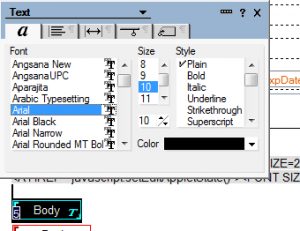
Also make sure not to use the drop down menu to change the font
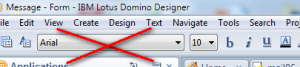
but to use the Text Properties option either via the menu or ctrl+K

While we’re at it.. be careful if you’re using a signature tool and guess what, depending on the language of the mail template you have to be extra careful because there are slight differences in the forms.
Leave a Reply